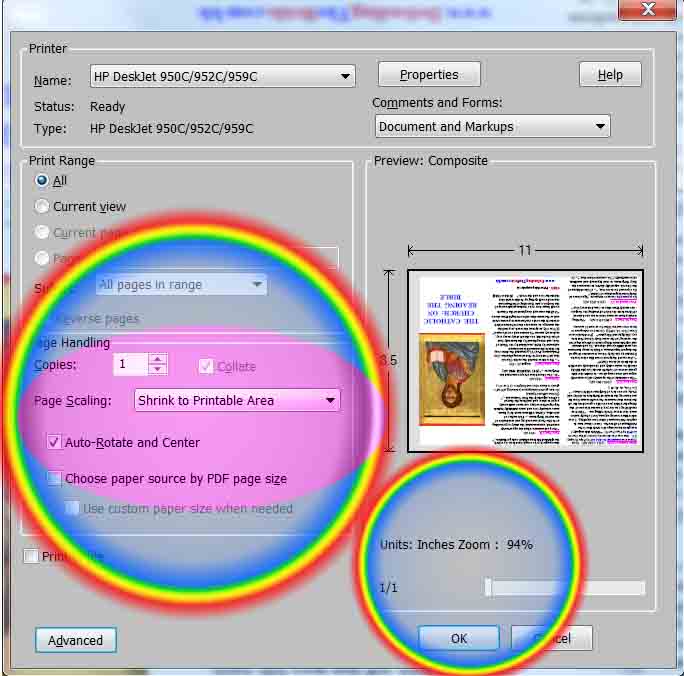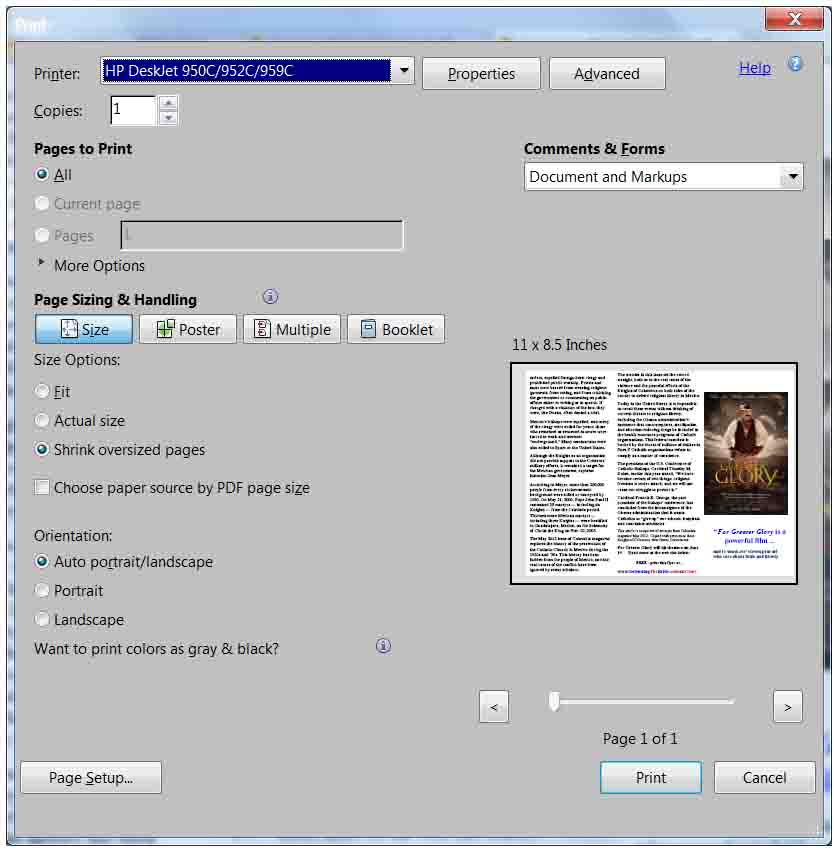Library
|
||||
|
PRINTING TIPS • Works
best if you save the Front and Back files or Combined Image
File onto your computer’s hard drive and print from there as this
makes it possible to control the important variables below in the
printing process. To Save the files onto your computer
Right Click on the Print PDF files in Landscape mode, NOT Portrait. Use Heavier paper as this eliminates two or more pages going into the printer at same time and wasting ink. I prefer 28 LB paper as this makes for a sturdy pamphlet. In Page Setup, which is found in the FILE drop down menu, you can also click on the TAB: Margins Header and Footer to eliminate, Date, URL, Page #, etc. by selecting "Blank" If you are prinitng the Front and Back images separately it is usually best to feed the pages ONE at a time into your printer for the second side of the page printing process. The ink can cause the pages to stick together.
Method 1 Select "File" at the top of screen. In the drop down menu, This will bring up the print screen box (window.) Please select
"Shrink to (Fit) Printable Area"
option or scale it down to 94% of the original size. See Picture Below
|
||||
|
||||
|
Method 2 If your browser disables the Print option from the FILE menu, then Instead of Method 1, Hover your cursor (Mouse Arrow) near the bottom of the page you want to print. This brings up a shaded option panel. Select the second Icon, shaped like a Printer, Or the Printer Icon is in the upper right of the Window to bring up Printer Window - Dialog Box. Under Page Sizing Select ; "Shrink Oversized Pages Select ; Print button on bottom right.
• Problems
??? • Must Have FREE Adobe Viewer Software to see and print the pages above. Click Icon to Download from Adobe Site. • Works
best if you save the Front and Back files on your computer’s hard drive and
print from there, although this is not usually required. |
||||
|
Answers to Font Problems. In order to get the Font to print correctly please use one of the following methods. Each should work.
Method 1.
Best . Download original Combined Image. Open it up
with Adobe Reader and print from there.
Method 2. Browse to web page
using Internet Explorer, click on Combined Image, and print
Method 3. Browse to page using
Mozilla Firefox browser. Click on the much larger file, Combined
Image #2. And Print.
Failure Method : If you use Mozilla Firefox and click on
the original Combined Image, without downloading it first and
opening it with Adobe, you will notice the Font gets unevenly
spaced, and the quotation Marks, and Apostrophes are skewed.
|
||||
|
|
|